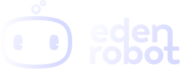How to setup Eden Robot Smart Bulb
Table of Contents
Setup the connection
Here’s a step-by-step guide on how to set-up your new SMARTLIVING.PH smart bulb. Please note that updates to the Smart Life app might slightly change the interface but the set-up process should be the same.
1. Download the Smart Life app from the Google Play or Apple Store.
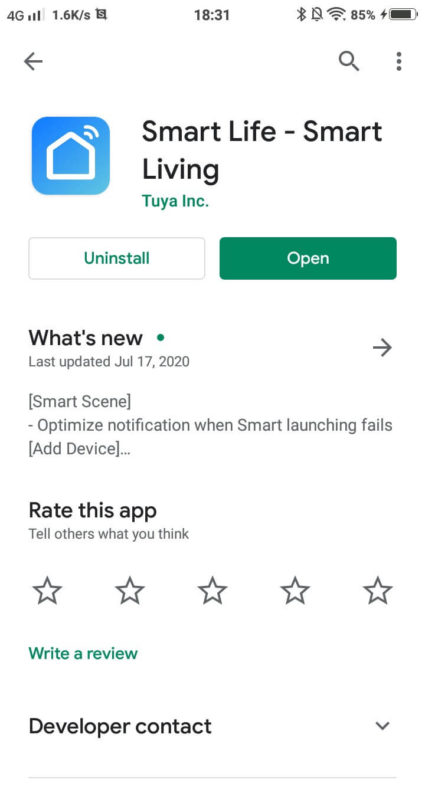
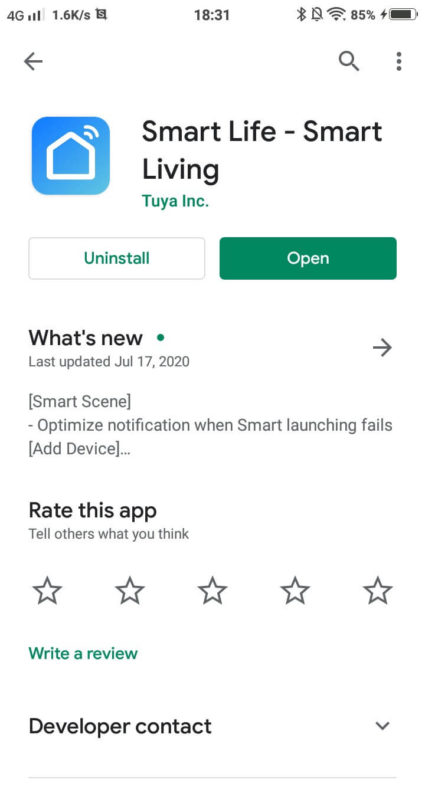
2. Open the Smart Life app and press the “+” button on the upper right-hand corner of the screen.
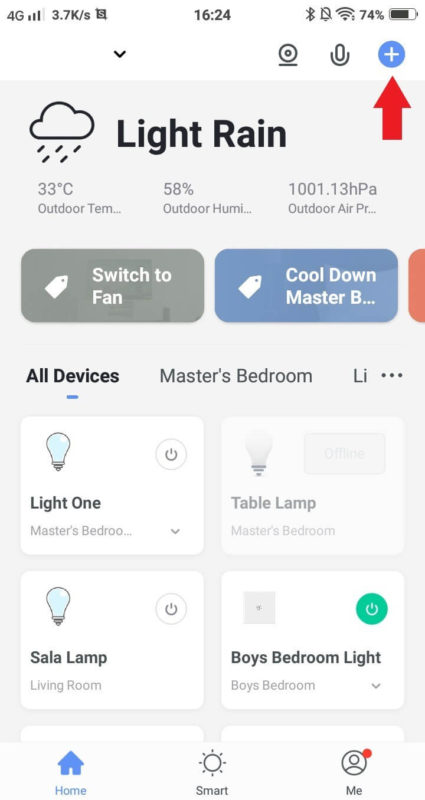
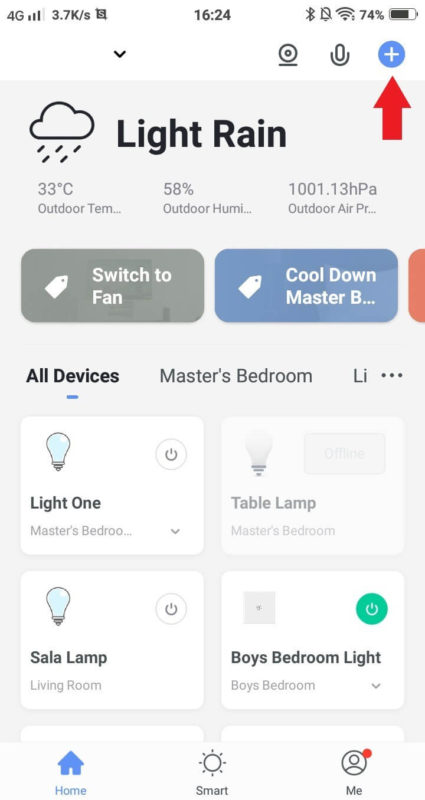
3. Go to the lighting tab and press the light bulb icon that has the word Lighting (Wi-Fi) under it.
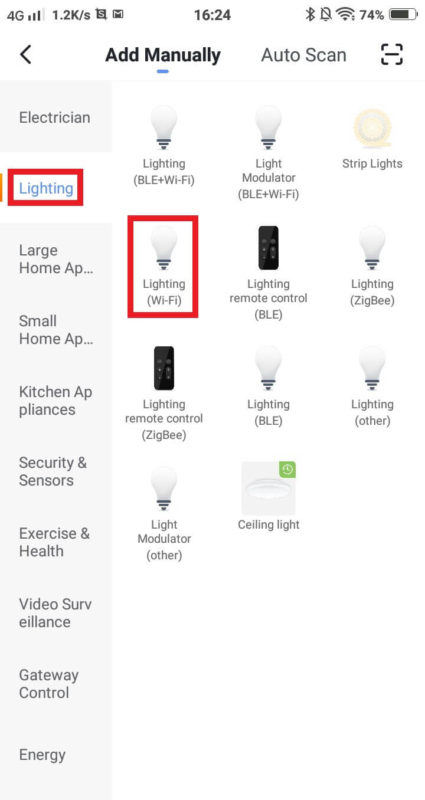
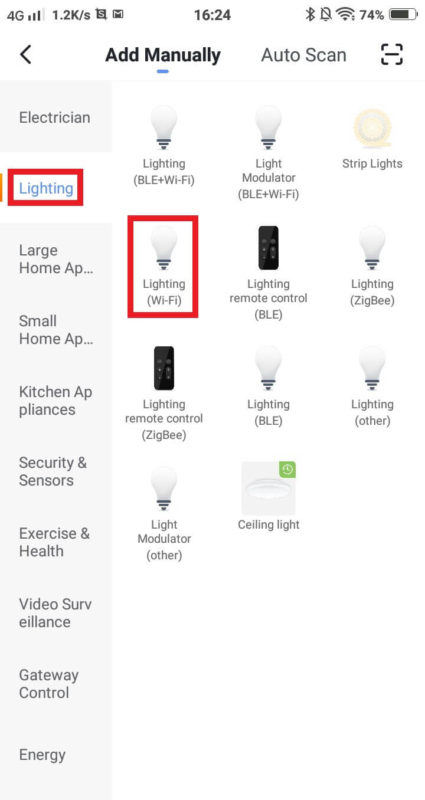
4. Choose the router that you want your smart bulb to connect to. As mentioned in the Important Info section on the product page, if you’re using a dual band router, the smart bulb will only be able to connect to the 2.4Ghz frequency. Please also make sure that your phone is connected to that same frequency while you’re installing the smart bulb.
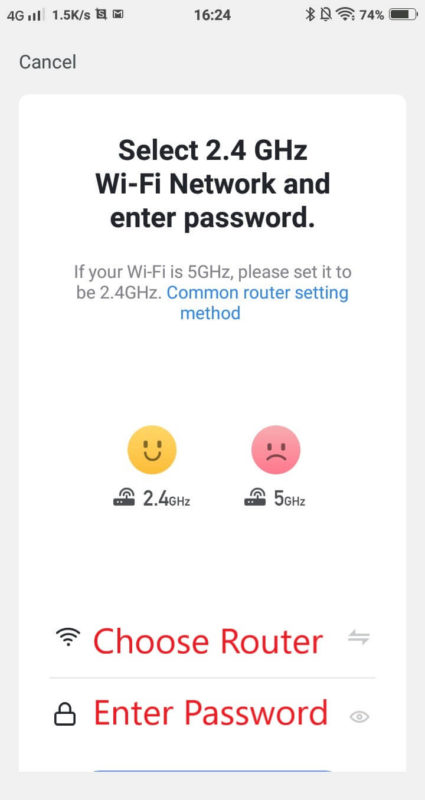
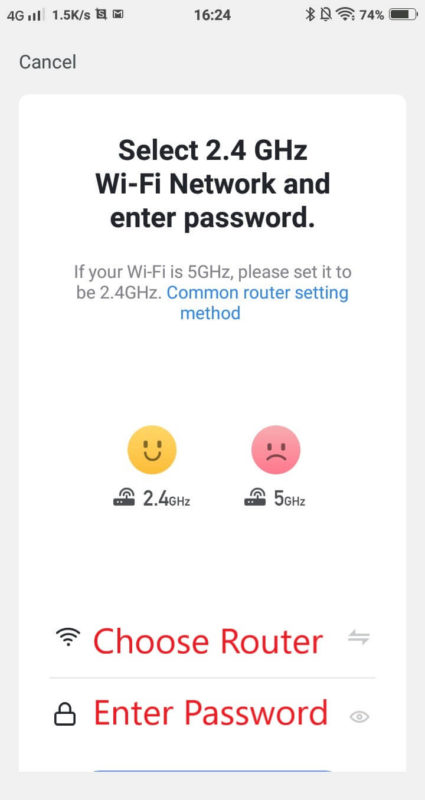
5. Tap on the is fast blinking (0.5s/time) button if your smart bulb is rapidly blinking.
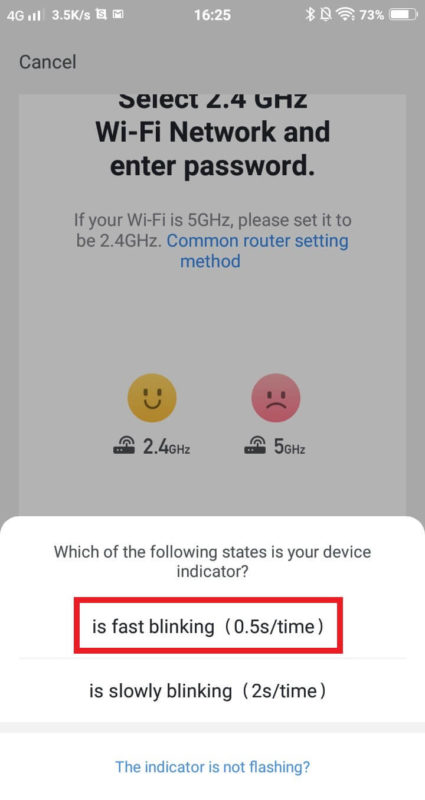
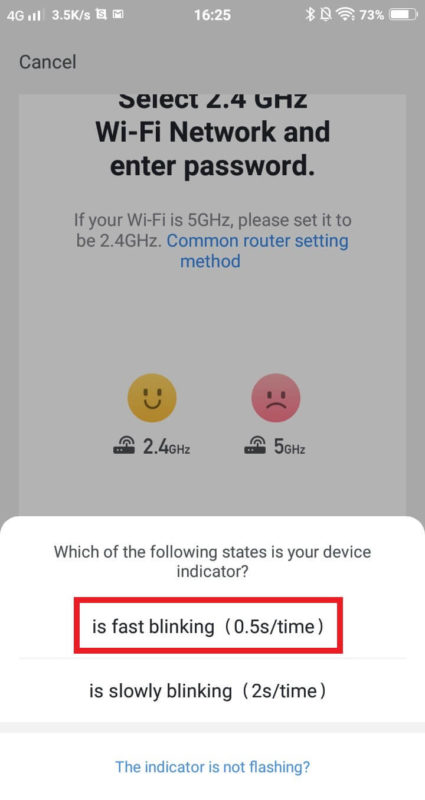
6. Wait for the installation process to complete.
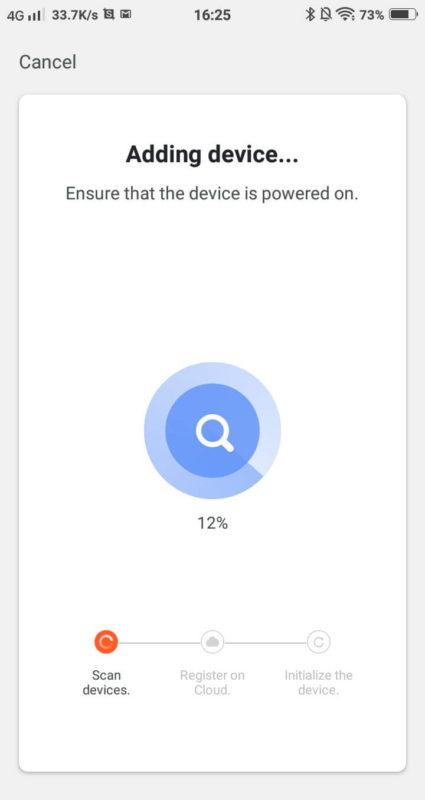
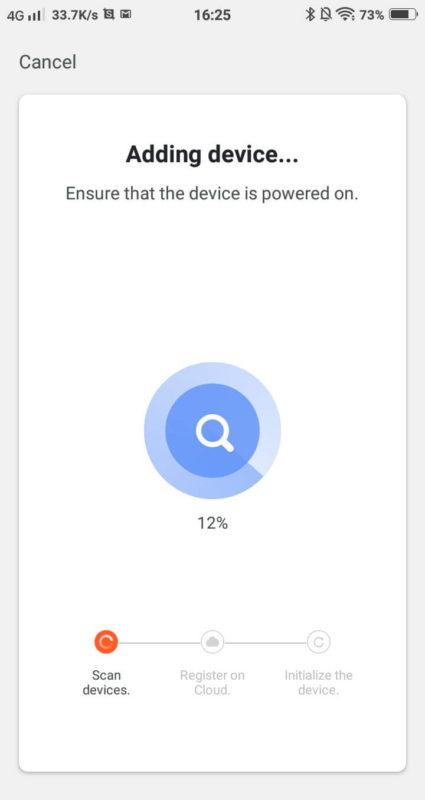
7. Change the name of your device for easier identification and also assign it to a room. This will come in handy as you have more smart devices in your home.
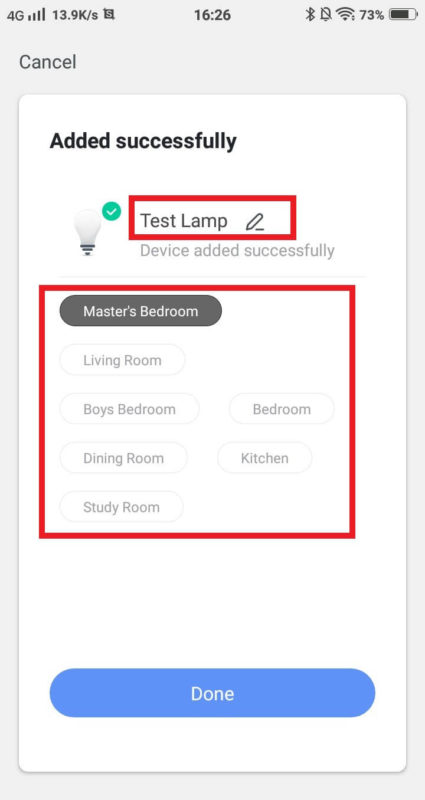
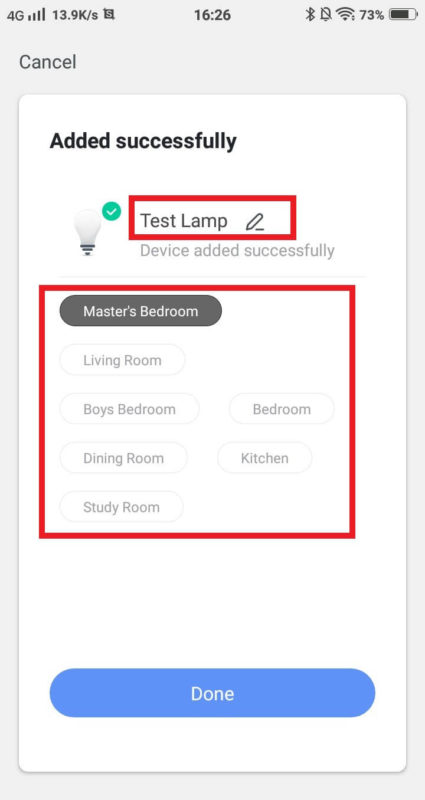
8. You’re all set!